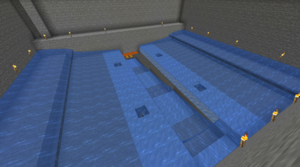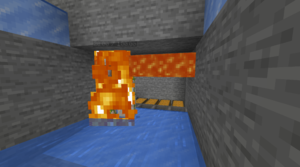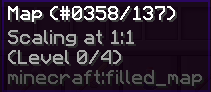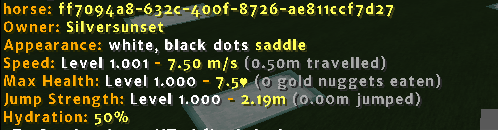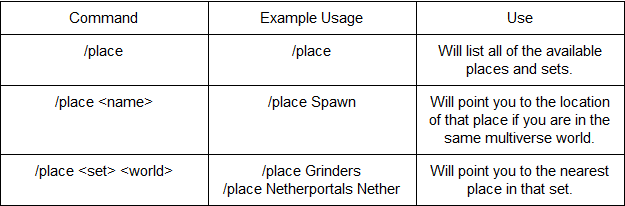PvE Information Guide
 | |
| Server address | pve.nerd.nu / p.nerd.nu |
|---|---|
| Current map revision | 26 |
| Map revision started | October 30, 2020 |
New Features & Notable Changes
Our PvE server is on it's 26th map reset, and with it came a number of changes both big and small to the server environment. You can find all of the changes in the information post here on the PvE Admin Blog. A few of these changes require a bit more detail:
Expectations
We strived to design this revision in a way that every player can enjoy playing in their own style. This revision we have added a few surprises that we feel will not change game play dramatically, but add something a bit fun. We aim to run this revision for a minimum of 6 months.
Theme
This revision’s theme will be Road Trip! This theme will be represented at spawn as well as through events, challenges, and collectibles for each of you to seek out over the course of the revision. As always, players are under no obligation to build within this theme, participate in the challenges, or collect the collectibles.
Overworld
The overworld for this revision will be 6000 x 6000. We opted to have a vanilla generated overworld, to allow players to experience the full benefits of vanilla features, like the Pillager outposts and bamboo forests. However a few sections of the map have been World Painted.
Special Biomes
We ask that no player or town make large claims in new and rare biomes, like warm oceans and bamboo forests. Protections for builds will still be granted but unfairly large claims may be considered invalid at Padmin discretion. Please be considerate.
The End
Cheezychicken has, once again, custom generated the End. There are plenty of resources to gather spread across its 5000 x 5000.
Dragon Fight
The dragon fight will be vanilla for the first month of the revision, and no elytra will be awarded. This will allow time for players to explore on foot. Following that, a new dragon fight will make its debut to PvE.
Elytra
Elytra will once again be a guaranteed drop for slaying the dragon, once the custom fight has been added.
Shulkers
Shulkers will continue to be a respawning mob throughout the end for you to hunt down! We will be adjusting the number of shulkers spawns to less often than last revision.
Ores
Ores can once again be found in the End! These ores are plumped in some areas and nerfed in others. There are trade offs for this, custom drops do not exist in the End.
Spawn
Revision 25’s spawn was designed by cujobear and built by the padmin team, with lots of sprucing by staff members. The size of spawn has been reduced to a smaller footprint and the portal will be more centralized and easier to find in Spawnville! Revision 25 does have a rail station located at the Transit Stat!
Points of Interest in Spawn
- Welcome center - You will begin your road trip in Spawnville’s Welcome Center. Meet our mascot Mr. Safety Moose and be sure to read all the rules!
- Free food - you will find some free samples at food carts just outside of the Welcome Center.
- Transit Station - Rails out of Spawnville and Bus Service to Mapworld, Events, and more will be found just east of the Welcome Center
- Bank - Found some odd items? Maybe the bankers will trade you for them?
- Shops - The shops in Spawnville will start populating with merchants a few weeks into the revision, be sure to stop back often!
- Post Office - Claim yourself a PO box located on the second floor.
- House Plots - There are 40 plots located inside spawn. To claim a plot stand inside and type /nerdplot claim. There is a limit to 1 plot per player and plots are only 10 blocks high. You are welcome to add a house or shop of your own to Spawnville; however please keep the small town feel in mind, follow general server rules, and any unused plots will be reclaimed by padmins.
Nether
Continuing the practice of a non-vanilla Nether, the Nether for Revision 25 has been custom made by Totemo and is 3000 x 3000. It also contains new custom mobs designed by cujobear. Nether spawn has been left undeveloped, in the hopes that its development will be handled by the community.
Portals
Revision 25 will include 8 claimable nether portals on the map, with an additional portal at spawn, as always. Nether portal markers will appear as a sign designating the portal location (i.e. North, South, etc) The portal is “claimed” by the first player to punch the sign located on the marker. All 8 bedrock portal markers will be on the map at rev launch, with no additional portals being introduced later. They can be claimed by clicking the sign on the marker, which will make a modreq for you alerting the padmin team to your claim. Portal owners will have 14 days to place their portal and request its activation. Portal frames must be placed within 100 blocks of the marker and cannot exceed the maximum size of 25x9 within the frame. Once portals are placed they will only be moved for technical / padmin error, so make sure you contact padmins for questions before requesting the portal to be lit.
Here’s a link to the portal/custom spawner document that will be updated as each is found: Google Sheets Document
- To claim a portal
- You must locate the pre-placed double bedrock block and claim sign.
- Click the sign to claim the portal
- Build a square or rectangular portal frame anywhere within 100 blocks of the bedrock.
- You may then modreq for the portal to be lit.
- Portal Guidelines:
- Portals must be placed within 100 blocks of the bedrock marker
- Portals must have safe and reasonable access.
- The inside of the portal may not exceed 25x9.
- If a portal has not been placed within two weeks, we will place a default (2x3) portal at the bedrock location (no exceptions).
- Portal frame must be made from obsidian, but feel free to decorate around it how you see fit!
- The Nether-side portal frame does not need to be facing the same direction as the Overworld portal frame, let the Padmin working on your modreq know if you would like it to face a different direction!
Custom Spawners
From day one there will be four custom spawners hidden on the map: creeper, slime, squid, and drowned. More may be added at a later date. If you should find a custom spawner, click on the sign to claim the custom spawner as this will auto generate a modreq from you as proof. From this moment, you will have up to 14 days to request placement of your custom spawner within 100 horizontal blocks of the bedrock marker. If the spawner is not placed within the required time period the marker will be re-hidden somewhere on the map. The squid and drowned spawners have placement requirements, talk to a Padmin about where you plan for it to be placed before starting your grinder build! That link again:
That link again: Google Sheets Document
Custom Spawners will be placed by admins before the rev launches.
- To claim a Custom Spawner
- You must locate the pre-placed double bedrock block and claim sign.
- Click the sign to claim the custom spawner
- Custom Spawner Guidelines:
- Custom Spawners may be moved up to 100 blocks from the original pre-placed double bedrock block.
- 100% of drops must be available to the public, either in a public chest, or available for players to pick up at a killing floor.
- You will have 14 days to decide on your placement of the custom spawner, after that a PAdmin will place the Custom Spawner at the location of the pre-placed double bedrock block.
- You must begin your spawner build within two weeks of the initial discovery date or the rights to said spawner will be forfeited!
Iron Spawners - NOTE THIS SECTION IS BEING UPDATED!
defiex will be updating this section in the next day or two (yay irl!) meanwhile, take a look at: sirlyle's post for more info on how Solace has set up their iron grinders.
We have made a few changes to the golem spawner costs to reflect feedback from last revision. Cost for a spawner will include 10 golem souls, 3 padmin skulls, 320 stone blocks, 60 wood, 60 wool, 20 workstations, and 1 bell. The cost of upgrades remain the same from last revision. Please note: Any stone type, wood type, wool color, and padmin head will be acceptable. Acceptable heads are i_c_e_, tict0c, cheezychicken, cujobear
We will continue to allow a maximum of 4 spawners per grinder and 1 grinder per town; however, you may have a grinder containing between 1 and 4 spawners and you may upgrade them to higher tiers individually.
Please keep in mind that spawners will not be moved once placed. The most efficient grinders use 4 spawners spaced 8 blocks apart from each other and spaced 5 blocks away from any wall.
What Are They?
Iron Golem Spawners are our answer to vanilla iron farms. These were implemented as an alternative to vanilla setups, to reduce the entities on the server and to help with stability. These spawners have a chance of spawning a golem up to a range of 25 blocks away from you.
To acquire a golem spawner, you'll need to set up a grinder which has some specific requirements, and trade in selected items via a /modreq, which a padmin will pick up.
Grinder Design
Iron golems can no longer spawn in the air, so designing your grinder to allow golems to spawn on blocks is required. Here is an example of a working grinder design from Ironstar, they have spaced out their spawners to ensure there is plenty of room for golems to spawn. Your design can be different, but this is one that we know to be efficient.
- Typically people have spaced their spawners out this way in a grinder.
- It is helpful to mark the locations of the intended spawners with a different type of block (something that stands out), before creating a modreq for a spawner.
- When a golem spawns, it will be pushed down into the lava.
- When only the head is in lava, it will die and the iron can be pushed towards a collection hopper with water. Ideally minimal hoppers will help server stability.
Golem Souls
Golem souls are items which have a 1 in 100 chance of dropping from mining naturally generated iron ore. Fortune does not provide any increase to the drop chance. Golem souls will play a death sound when they drop, but can sometimes be forced to the surface when discovered. Golem Souls are used for purchasing and upgrading iron golem spawners.
Golem Spawner Costs
The items needed for purchasing iron golem spawners are:
| Cobblestone | Wood | Wool | Workstations | Bell | PAdmin Skull | Golem Soul | |
|---|---|---|---|---|---|---|---|
| Single Spawner | 320 | 60 | 60 | 20 | 1 | 3 | 10 |
- Here is a cost sheet and visual representation of an accepted chest: Cost Sheet
- Padmin Skulls - Obtained by placing a pumpkin head on top of a T shape of diamond blocks. The pumpkin head needs to be renamed on an anvil to either "cujobear", "tict0c", "i_c_e_", or "cheezychicken". These are part of the Doppelganger plugin.
- Warning: Creating this configuration will spawn a team of dangerous wither skeletons, where a single padmin skull will drop.
- Typically each settlement will only be allowed to purchase up to four spawners, though we will exercise admin discretion with these limits, particularly if an individual is involved with several settlements.
- You must buy four spawners before you can start upgrading to higher tiers. More information on Tier Upgrades can be found below.
Tier Upgrades
When you have purchased an iron golem spawner, you can start spending your golem souls on tier upgrades. Tier upgrades have a chance of spawning extra iron golems each spawning event, meaning that you can end up with more iron!
- The following are the upgrade costs for each of these tiers.
- These are the costs for a single spawner upgrade.
| PER SPAWNER | Golem Soul | PAdmin Skull |
|---|---|---|
| Tier 2 | 20 | 2 |
| Tier 3 | 30 | 2 |
| Tier 4 | 40 | 2 |
| Tier 5 | 60 | 2 |
| Tier 6 | 80 | 1 |
| Tier 7 | 100 | 1 |
| Tier 8 | 120 | 1 |
| Tier 9 | 150 | 1 |
| Tier 10 | 200 | 1 |
Grinders
We will be continuing with the policy established last revision, where you can set a grinder to be private, where you do not need to share any of the drops.
There is no requirement to have 100% of the drops remain public or any minimum percentage split on the following grinders:
- Pig (should any generate)
- Iron Golem
- Silverfish
- Skeleton
- Spider
- Zombie
The following grinders must remain 100% public only at all times:
- End
- Blaze
- Guardian
- Custom Spawners
Custom Drops
Under construction!
Spawn Trades
Under construction!
Livemap
We’re continuing the recent practice of having the livemap available from day one, but not having the terrain visible to start with. The live map will become available after 2 weeks.
You can find more information in game as well by typing /map
Limited and difficult to obtain items
For certain items that either have a limited amount on the map or are difficult to obtain ina multiplayer setting we have decided to include new ways to obtain or craft!
- Tridents: On chaos it was noticed that Drowned spawn rates are not friendly to multiplayer, have more than 2 or more people loading up areas on the server and spawn rates drop to practically nothing. To help alleviate this issue, there has been 2 new traps added to totemo’s plugin ItsATrap; the Trident trap and Dolphin trap. These skele horse traps will spawn with a number of Drowned holding Tridents!
- Heart of the Sea: Heart of the Sea, used in crafting the new conduit, are found in buried treasure chests. As there is a finite number of buried treasure chests on the map, the recipe outlined in the ‘Custom Recipes’ section has been added.
Map World
What is Map World
Mapworld is a world accessible at spawn with an empty inventory. People create fantastic maps inside with the assistance of a creative mode inventory and limited world edit.
Once inside Mapworld, there are 4 different areas with 204 plots each. The plot limit is set to 100 plots per person so that the cap won't matter so much. Claim only what you need as excessive claiming will result in warnings and further punishments.
How to claim a plot:
- Stand in an empty plot and type /nerdplot claim
- Use /nerdplot for more info.
What is Map Art
Aside from rendering the surrounding landscape, maps can be used to create pixel art by manipulating the terrain. The default map has a size of 128x128 blocks, and each block is represented in the map as a single pixel with its corresponding color. You can use this color table to learn what colors are available through minecraft maps.
How to get your map to the Overworld
Once a map is completed, you can give yourself an empty map and right click to map out your plot, and acquire your map id by hovering your mouse over the tooltip. To enable advanced tooltips press F3 + H.
In this example you can see the map id 137.
Returning to your build in the main world, you can then rename your map (in this example, to 137) on an anvil, then attempt to place it in an item frame to place or receive your Mapworld map.
Useful tools and commands
-If you need a quick way to transform an image into an schematic, Pez252 has created a web front end for /u/redstonehelper’s Image schematic converter here: http://blankstare.net/mapconverter/
PLEASE NOTE THAT WORLD EDIT IS CURRENTLY NOT FUNCTIONAL IN PVE MAPWORLD WE WILL UPDATE AND LET YOU KNOW IF/WHEN IT DOES BECOME AVAILABLE!
-World Edit commands
| Command | Tool / Usa |
|---|---|
| //sel | This will clear your world edit selection. |
| //copy | This will copy your selection. |
| //flip | This will flip your selection. |
| //paste | This will paste from your clipboard, relative to you. |
| //rotate <value> | This will rotate your selection relative to you at either 90, 180 or 270 degrees. |
| //undo | Cancels your last world edit. |
| //redo | Re-actions your world edit (if undone). |
| //move <value> [direction] | Move your selection by a block value in the direction you are facing or the specified direction (such as up / down). |
| //replace <blockid1> <blockid2> | Replaces the first id with the second id for blocks within the selection. |
| //set <blockid> | Turns all blocks within the selection to a specified id. |
| //stack <number> [direction] | Creates duplicates of your selection, stacking by the number of times that you choose and in the direction you face or specify. |
| //contract <number> [direction] | Contracts your selection from behind you to the direction you face unless otherwise specified. |
| //expand <number> [direction] | Expands your selection in the direction you face unless otherwise specified. |
| //hpos <1 or 2> | Creates one of the two points of a selection based on where you are facing. |
| //inset <number> | Contracts your region in all directions by the number specified. |
| //outset <number> | Expands your region in all directions by the number specified. |
| //pos <1 or 2> | Creates one of the two points of a selection based on where you are standing. |
| //repl <blockid> or /none (to disable) | Replaces blocks you click with the relevant blockid. |
| //wand (wooden shovel) | Allows you to use a physical tool to create selections. |
Skull Planet
Skull Planet is a warp location that contains a bunch of custom skulls that you can purchase using Spesos, diamonds and Event tokens. You can get to Skull Planet from one an easysign in one of the drop ships located in the hangar of the spawn ship.
How to purchase a skull
When you warp to Skull Planet to your south you will see two villagers that you can trade with to purchase Custom Skull Tokens. Once you have one of these you can go check out the rows of custom skulls, then with your custom Skull token in your hand hit the easysign below the skull you want .
Requesting a custom skull
New to this rev, you are able to request a custom skull! To request a skull you will need to:
- Find a skull you like on minecraft-heads.com
- Copy either the last segment of the URL for the skull, or copy the 'Value' value. Here are examples of what to copy:
- Purchase a Skull Request Book from the Villager by the Skull request board on Skull Planet and paste in your clipboard containing the custom skull information, along with your username underneath. Do NOT sign the book, as this will allow PAdmins to easily copy and paste the skull info!
- Place your book into the chest marked "Custom Skull Requests".
Now you just need to wait for you skull to be added! PAdmins will announce when a new batch of requested skulls have been added!
Plugins
We will continue to run our current plugins including hyper-carts and easy rider. ItsATrap has been updated to include the new mobs. Gone Batty has been updated to include skulls of every mob. Shroom with a View and Fast Async World Edit have been removed temporarily. To see a full list of plugins visit http://wiki.nerd.nu/wiki/Plugins
Useful commands:
- /cart-speed help - Show usage help.
- /cart-speed - Show your current personal maximum minecart speed.
- /cart-speed <number> - Set a new personal maximum minecart speed.
Additionally, Pez has worked some magic to allow us to stack minecarts. These can be done by placing single minecarts into a crafting inventory or also by running /stackcarts, while having minecarts in your inventory.
Reminder: We have a station in the overworld directly under the spawn point. You can connect up your lines to these tracks, just remember to /modreq to ask for the destination signs in the stations to be updated!
Miscellaneous
Reminders
- We strongly recommend establishing a clear claim border before starting work on your builds in earnest.
- A border should be obvious, have regular access points and be completed. Having signs which label your claim will be helpful too so that people can contact you if ever they need to.
- For restarts, always try to avoid logging out while on a minecart, horse or with a chest open - just in case it results in a loss of items.
PvE Information Guide
This page contains information pertaining to the p.nerd.nu server. Enjoy!
Advertising Player-made Events
Oftentimes in the past, players have tried to set up events only to run into the the roadblock of not being able to get the word out. the Padmins would like to offer players a chance to reach a wider audience through Nerd.nu's various media.
By getting in touch with the padmins at least a week before your event, we will endeavour to do the following:
- Make an announcement on discord
- Set an alert advertising the event in game
- Make an announcement on Instagram(this requires you to get us an image so defiex can post it)
- A livemap marker flag on the livemap the day of the event. This will make it a bit easier for other players to find your event on the livemap. We will remove the event flag within 24 hours after your event.
What we will not do:
- Post an announcement to the subreddit
- Run your event
- ???
- Profit.
To qualify for event advertising, please do the following:
- Create a subreddit or forumpost with the following information:
- Coordinates of your event
- The name of your event, if any (ie. Bobs PvP Death Match of Doom)
- Date and time of your event and what time zone/country you're in.
- Contact a padmin to let us know you've made your post!
The sooner you let a padmin know, the esaier and more likely everything will get set up in time for your event!
Arenas
- PvP Arenas
- Again this rev you may request barrier blocks for your PvP arenas. Please specify in your modreq which blocks you would like replaced with barriers (make them something different so we can replace them correctly).
- All other PvP arena rules still apply.
- PvP arenas must be clearly marked, completely enclosed, and access-restricted builds - the area must only be accessible via iron doors that require a button press to enter.
- These entrances must be marked with signs stating that it is a PvP area, and that players enter at their own risk. The PvP-enabled area may not exceed 200x200 blocks, and may not interact with other PvP areas in any way.
- Enabling of the PvP flag will be done entirely at the discretion of server admins.
- Spleef Arenas
- You are allowed to request barrier blocks for spleef arenas - please specify in your modreq which blocks you would like replaced with barriers.
Chairs
Having guests for supper? Now you’ll be able to sit down in a proper chair (staircase) of your choice! To toggle being able to sit on a chair (by right clicking with an empty inventory slot) type /rfc toggle. You will see "Rifle's Chairs Seating is now Disabled/Enabled"!
Clanchat
We run the NerdNuClanChat plugin on P which allows you to create private channels for your friends to join. These channels are not proactively moderated which allows for safe areas outside of public chat to have heated discussions if you choose. The following has been pulled from the clanchat wiki page.
Clanchat Command Usage
| Command | Effect |
|---|---|
| /clanchat create <channel> | Creates a new clanchat channel with you as the owner |
| /clanchat join <channel> | Joins a public clanchat, or one that you have been invited to |
| /c [<#channel>] <message> | Sends a message to the channel. If you do not include a channel it will default to the last channel used |
| /cq <#channel> <message> | Sends a quick message to the specified channel, but does not change your default channel |
| /ca [<#channel>] <message> | Sends an alert mesage to the channel. You must be an owner/manager. |
| /cme [<#channel>] <message> | Sends a "/me" type message to your current or specified channel |
| /cr <message> | Sends a message to the last channel you recieved a message from, regardless of your default channel |
| /cb [<#channel> | Lists bulletins for all channels you are a member of |
| /cm [<#channel>] | Lists all members in your default channel (or specified channel if one is given) |
| /cs [<#channel>] <message> | Sends a "/s" type sarcasm message to your specified channel |
| /clanchat delete <channel> | Deletes a channel. You must be the owner. |
| /clanchat color <channel> <color> | Sets the channel color. Must be an owner/manager. |
| /clanchat textcolor <channel> <color> | Sets the channel text color. Must be an owner/manager. |
| /clanchat alertcolor <channel> <color> | Sets the channel alert color. Must be an owner/manager. |
| /clanchat members <channel> | Lists all the members in a channel. |
| /clanchat invite <channel> <player> | Invites a player to a channel. Must be an owner/manager. |
| /clanchat uninvite <channel> <player> | Uninvnites a previously invited player. Must be an owner/manager. |
| /clanchat changeowner <channel> <player> | Changes the owner of a given channel. Must be an owner. This cannot be undone |
| /clanchat addmanager <channel> <player> | Adds a manager to the channel. Must be the owner. |
| /clanchat removemanager <channel> <player> | Removes a manager from the channel. Must be the owner. |
| /clanchat listmanagers [<channel>] | List all managers in the channel. Must be the owner. |
| /clanchat remove <channel> <player> | Removes a player from the channel. Must be a manager/owner. |
| /clanchat leave <channel> | Leaves a channel that you're in. |
| /clanchat list | Lists all the channels that you're in. |
| /clanchat public | Lists all public channels |
| /clanchat flags | Sets channel flags. Type the command for more information. |
| /clanchat addbulletin <channel> <bulletin> | Add bulletin to the channel. |
| /clanchat removebulletin <channel> <number> | Remove the bulletin from the channel. <number> starts at 1 with the top bulletin. |
| /clanchat subscribe <channel> | Subscribe to a channels bulletins. |
| /clanchat unsubscribe <channel> | Unsubscribe to a channels bulletings. |
| /clanchat subscriptions | List your current bulletin subscriptions. |
| /clanchat channels | List all the channels and their owners. |
Flags
Flags help set options for your channels. There are currently two flags - public and secret. If your channel is public, anyone can join. If it is secret, you must be a member to list members in the room.
You can set flags by doing "/clanchat flags channel <public/secret> <true/false>".
Please note - there is no way to ban someone from your channel. If the channel is public, anyone can join. The owner or managers can remove players, however, there is nothing stopping them from rejoining. Please note - if someone is causing issues, you should report them to staff. There is no current plan to add banlists to clanchat.
Custom Recipes
Coral Blocks
Coral blocks can be crafted from 9 coral of the same color, 3x3 on a crafting grid. Coral plants are renewable from bonemealing any block underwater in a warm ocean biome. ===Heart of the Sea=== Crafted from 8 Glistening Heart Fragments (arranged so that there are 8 around the outside and a space in the centre of the crafting interface), a custom drop obtainable from mining and found in some chests!
Horses
Horses are controlled by a plugin called EasyRider which allows you to level-up your horse rather than breeding for stats as this reduces the stress on the server from having large volumes of horses loaded for breeding. This works for all horses including undead horses, donkeys, and mules; however only donkeys and mules can carry chests and skeletal or undead horses cannot wear armour. Additionally Llamas can also be tracked with /hgps and will lock under EasyRider, however they do not level in stats.
Typing /hinfo while riding your horse or clicking it will give you a printout of all the stats your horse currently has.
Attributes
There are four Attributes controlled by EasyRider. When you first tame your horse each one is set to Level 1
| Attribute | Description | How to Increase |
|---|---|---|
| Health | All horses begin at 15 health points (Level 1) / 7.5 Hearts (only 7 will show on-screen) and increase based on the number of gold nuggets they’ve eaten | To increase your horses health feed it Golden Carrots (8 gold nuggets) or Golden Apples (72 gold nuggets). You can type /hup health in game to see how many nuggets needed to reach each level! |
| Jump | All horses begin at 2.19m of jump ability. This means you won’t get stuck behind someone’s fence! This is increased by travelling horizontally through the air | To increase your horses jump strength you can make it jump, ride it off a cliff, or just ride it up and down slopes. You can also type /hup jump in game to see how many meters of jump are needed to reach each level! |
| Speed | All horses begin at a speed of 7.5m/s (for reference, a player walks at ~4.3m/s and sprints at ~5.6m/s) | To increase your horses speed simply ride it around, the more you ride it the faster it will get. You can type /hup speed in game to see how many meters of travel are needed to reach each level. |
| Hydration | Horses require water in order to level up, when a horse becomes dehydrated it will not gain any benefit from being ridden | To hydrate your horse either right click on them with a bucket, or by mounting/dismounting them when they are within 3 blocks of a water block or cauldron containing water, either at feet level or ground level (one block below). |
Horses will become automatically untamed after 14 days unless you do one of the following
- For horses
- name the horse/donkey/mule with a name tag
- give them equipment (saddle, chest or armor)
- train them to level 2 or more in speed or jump
- feed them 72 or more gold nuggets worth of golden food
- For Llamas
- name them with a name tag, or
- give them equipment (carpet or chest).
Commands
| Command | Description |
|---|---|
| /horse-info Alias: /hinfo Alias: /horse-levels |
Show level information about the horse currently ridden or right-clicked |
| /horse-free Alias: /hfree |
Release a horse from your ownership. Either click on the horse, or specify it by its UUID. |
| /horse-top <stat> Alias: /htop <stat> |
Shows the rank of all horses on the server. You can specify /horse-top jump, /horse-top speed, or /horse-top health. Output is divided into pages of 10 horses and you can ask for a specific page number, e.g. /horse-top jump 2 |
| /horse-owned [<page>] Alias: /horse-list [<page>] Alias: /hlist [<page>] |
Lists all of the horses owned by you as well as its last known coordinates. You can specify a page using /horse-owned # |
| /horse-upgrades <ability> Alias: /hup <ability> |
allows you to see the maximum level and how much training effort is required to attain each level |
| /horse-levels Alias: /hinfo Alias: /horse-info |
Shows the levels of the horse you are currently riding, or if not riding the horse you click on |
| /horse-gps Alias: /hgps |
find a specific horse that you own /hgps 4 or /hgps <name> Horses can be specified using their unique ID, their number in /hlist or the start of their name. |
| /horse-access Alias: /hacl Alias: /haccess |
Grant or revoke access to your horses. Or display players with access to a horse by clicking on it. Usage: To add a user: /haccess [horse] +[username] To remove a user: /haccess [horse] -[username] |
| /horse-top <attribute> [<page>] Alias: /htop |
List one page of 10 horses ranked in descending order by the specified ability. If no page number is specified, it defaults to page 1. |
| /horse-speed-limit [<number>] Alias: /hlimit |
Set your personal speed limit to <number> (in m/s), if specified, or show your current speed limit if the number is omitted. |
| /horse-disguise-self Alias: /hdisguise-self |
Show or hide your horse's disguise to yourself (useful for screenshots). Disguised horses cannot move (the client doesn't understand); they can only turn on the spot. |
| /horse-neglect | Toggle horse dehydration notification messages and sounds. |
ItemLocker
(this post was copied and slightly modified from here).
What is ItemLocker?
ItemLocker is a plugin that automatically locks item frames and armour stands to the the person who placed them, and optionally, all owners and members of a WorldGuard protection region.
ItemLocker's behaviour and commands are modelled on our chest-locking plugin, LWC, but with a few tweaks for the task at hand. With ItemLocker, you can control who can break an item frame or stand, who can access the items (take them out or put them in), and who can rotate the item in an item frame. You can even prevent yourself from rotating the item, which is handy if you use items in frames to label chests.
Basic Locking Commands
- To lock a frame/stand, simply place it. You will be the owner, and the plugin will automatically work out what region to associate with the frame/stand if it can, based on the regions at the frame/stand location.
- If you want to override how ItemLocker locks a frame or stand, simply run
/ilockbefore you place it.- To not give the enclosing region permissions:
/ilock r:-. - To specify the region
/ilock r:regioname. - You can also lock an item frame or stand that has already been placed and is currently not locked with the
/ilockcommand.
- To not give the enclosing region permissions:
- To modify the permissions of a locked frame/stand, use
/imodify, e.g./imodify r:regionname. - To unlock a frame or stand, run
/iunlockand right click on it. Note that all access controls on that item frame or stand will be removed. - To see the permissions on an item frame or stand, run
/iinfoand right click on the frame/stand. - To lock many frames or stands the same way, turn on persistence with
/ipersist. All of your commands will repeat. To turn off persistence, run/ipersistagain.
Limitations on Lock Ownership - Differences from LWC
Unlike LWC, ItemLocker has a simplified permission list. An item frame or stand can only be associated with one player (the owner) and at most one WorldGuard region.
Also, unlike LWC, ItemLocker puts the WorldGuard region on an equal footing with the owner, which means that they can break the frame and place it as their own. So take care with whom you give region permission to.
Access and Rotate Permissions
To control who can access (put into and take items from) a frame or stand, specify extra arguments to /ilock or /imodify. There are three groups: nobody, members (the owner of the frame and all owners/members of the WorldGuard region), and everybody (everyone on the server).
To make the item in a locked frame or stand accessible to:
- nobody, not even the owner:
/imodify -aor/imodify -access - members, region and owner:
/imodify +aor/imodify +access - everybody on the server:
/imodify *aor/imodify *access
To allow the item in a locked frame to be rotated by:
- nobody, not even the owner:
/imodify -ror/imodify -rotate - members, region and owner:
/imodify +ror/imodify +rotate - everybody on the server:
/imodify *ror/imodify *rotate- You probably want to do this for rail station dials.
- Note: You will still need to request a "build allow" region over your dialer to allow it to rotate, if your station is protected (which is always a good idea). Otherwise, WorldGuard will prevent players accessing the frame.
And note that you can add these permissions to /ilock commands, even before you place the stand, e.g. /ilock +a -r r:regionname.
NOTE: The default permissions are
+a and -r. That is, you can't rotate your item frames by default. Yes I realise that's different from vanilla. It's my contention that you almost never want to rotate an item frame, however, and that making that the default will save people hassle. If I'm wrong, I'll change it.
As of November 23rd, the default rotation permissions will allow for you to access and rotate your item frames. A new command has been added, allowing for you to override this default permission if you choose:
- To allow everyone on the server to rotate your item frames:
/idefault *rotateor/idefault *r. - To allow nobody, not even yourself to rotate your item frames:
/idefault -rotateor/idefault -r. - To set a default region for your item frames:
/idefault r:myregion. - To ensure that your item frames will not infer a region based on where they are placed:
/idefault r:-. - To get back the default region inference, leave off the r: parameter, e.g.
/idefault.
Moderation
Moderators in ModMode will have access to the /ibypass command to bypass permission checks for doing things like MapWorld modreqs.
Players who lock item frames that don't belong to them may be banned for grief.
Help and Full Documentation
Full documentation on GitHub: https://github.com/NerdNu/ItemLocker
In-game help is available, e.g. /help ItemLocker, /help imodify.
Land Claims
Land claims indicate areas which you intend to build within. They must be clearly identifiable with a continuous non-natural wall or fence around the claim area. Regular signs (10-20 blocks apart) with your username and the date must be placed on the claim fence If your wall choice requires, reasonable entry points should be provided so the map remains accessible. Anyone is welcome to build outside of your claim.
- You can use /modreq for admins to investigate a claim if the area is not being used. Admins reserve the right to invalidate any claim for (but not limited to) the following reasons: being too large (larger than you will reasonably use), claiming with multiple users to bypass any size guidelines, removing/changing claims that were not placed by you, claiming an area solely for access to resource mining, encircling another claim in an effort to take over, or violating any other build rules currently in place.
- Closing off travel waterways or building bridges that block players in boats is prohibited. If you find an example of this, please open a modreq and the padmins will investigate this to ensure that the map remains accessible for people to travel in!
- It is best practice to allow a ten block buffer between your claim and the nearest claim fencing for server harmony.
- How to make a land claim:
- Place borders of fences or cobble walls to demarcate the area you intend to develop, allowing for passage of other players either by door, gate, or carpet atop your fence.
- Place a sign with information on the owner of the claim and when the claim was made. While the sign is not required, it does make claim disputes easier to resolve!
Modreqs
A modreq is our version of a ticket system where players can submit a request for staff to handle.
To submit a modreq you can type /modreq <your message here> and it will be placed into a queue for staff to resolve. Please try to be as descriptive as you can in the space allowed, sometimes your request will be handled while you are not online and the more detail the better. Below are some (but not all) types of modreqs that you can submit.
| MODERATORS & ADMINS | ANY ADMINS | PADMINS ONLY * |
|---|---|---|
| Build-allow regions (harvestable farms) | Named mob grief | Abandoned builds |
| Chat spam | Water Level Bridges | Barrier blocks (for arenas) |
| Chest Regions | Lag Investigation | Glitch deaths |
| "Derp" removal | Golem spawners | |
| Flowing water / lava / dispensers | Player Harassment | |
| Grief | Land Disputes | |
| "How did I die?" | LWC container removal | |
| Protections | Missing horses | |
| Region Greetings | /Place requests | |
| Spawn rail station assignment | PvP Arenas | |
| Trapped player / horses | PvP Related Deaths | |
| xray Investigation | Villager grief |
* These requests are often more complicated, and in many cases require judgement calls. In those cases, the entire padmin team will discuss a request before acting upon it, to ensure consistency and fairness.
Mob Limiting
PvE runs a plugin called MobLimiter that limits the number of mobs (livestock and pets) that may stay in a chunk when it is unloaded - this is to prevent excessively large numbers of mobs when they are not needed. This means that, while you can breed animals up to high numbers, once everyone leaves that area the numbers will be reduced back down to at least a breeding pair.
To compensate for this, mobs spend considerably less time as babies (15 seconds, down from 20 minutes), the cooldown for breeding is similarly reduced (down to 15 seconds from 5 minutes), and mob drops of livestock are plumped. For this and more information, type /moblimiter in-game.
As a rule of thumb, the server starts to lag noticeably if a few hundred mobs are bred in a confined space. Please keep this in mind if you are engaged in mass mob drop harvesting operations.
Places
Places are points of interest on the server that are held to be great examples of the great builders we have on P. Builds that can qualify, at admin discretion, include:
- Community builds, such as towns, with three or more members;
- Builds of significance, such as special mob grinders and other public utilities;
- Nether and End portals;
- Any public grinder that is at least a quad grinder or is a blaze, guardian or one of the custom spawners.
- Other points at admin discretion.
Players can request a /place by making a modreq where they want it placed. It will be evaluated by server admins and granted at their discretion.
Places will show up on the map as follows:
- Towns & builds of significance will appear on the livemap as temple.
- Nether and End portals will appear on the livemap as a portal.
- Spawn will appear on the livemap as a globe.
Place Functionality Expanded.
Place functionality expanded, courtesy of Pez! The new features you will see with the same place commands you have been using are:
- Searching /place <name> will now point you at the location’s Y elevation.
- Running /place will now display additional sets. Previously there were ‘endportals’, ‘netherportals’ and ‘places’. You will now also see sets specific to other worlds, such as the nether-side nether portal locations. Additionally we will be adding sets for grinders and train stations.
- You can run /place <setname> to be pointed to the closest place in that set.
- If you happen to be in the overworld and searching for the closest place of a set such as: /place endportal - You will be routed to the closest end portal to you, even if travelling to a further end portal is quicker. This is due to a limitation of the plugin currently.
- You do not have to type every character in a set to have results return. Up to one character short is acceptable. For example, with the set “netherportals”, you can type /place netherportal and still get results.
- While in the overworld, searching /place <name> will also give you tips on the quickest portals to use to get to your destination.
- While in the end, if your destination is in a world other than the one you are in then you will be encouraged to leave your current world.
- While in the nether, if your destination is in the overworld then you will be directed to the nearest nether portal closest to your destination.
- Minimap-compatible coordinates will appear when using these commands.
Reminder of the place commands:
Player Heads
How to obtain a player head
Player heads can be obtained by building a Doppel, a custom mob available on the server thanks to the Doppelganger plugin, written by totemo. There are two types of doppelgangers available, the Standard Doppel, built to obtain decorative and player heads, and the Padmin Doppel, built to obtain Padmin heads.
How to build a Doppel
- Standard Doppels
- Rename a carved pumpkin on an anvil with the name of the player whose head you wish to obtain (note that this is case sensitive; “Notch” will give the proper Notch head while “notch” will give something else).
- Place this named carved pumpkin on top of two vertically stacked diamond blocks. Lightning will strike as your stack of blocks transforms into a powerful diamondclad monster, wearing the player head you seek!
- The head can be found in the monster’s remains once you’ve bested it in combat.
- Padmin Doppels
- Create a T shape with diamond blocks, and place a pumpkin named after a current padmin on top - this will spawn doppels of all padmins.
- Current Padmin names can be found on the Staff Page under PvE admins. We suggest you copy/paste their names to avoid errors.
Word of warning: Doppels are an extremely difficult mob boss to fight. Due to their deadly nature, they should not be spawned intentionally to murder unconsenting players as it will count as a form of unwanted indirect PvP.
Protections
- Mark the top and bottom corners of your build, and stand at the site. Then type /modreq please protect my build
- Protections are only to prevent grief and other unauthorized edits.
- Protections are not used for "claiming land". Mods will only protect builds (houses, rail, farms, etc.) and clearly established large projects, such as cities
- Requests to protect empty land or to protect a very large buffer around a structure will be denied.
- Land that has been significantly improved through road/plot making or terraforming can be protected at staff discretion
- Hastily made structures that serve no purpose other than to lay claim to an area will not be protected.
- Modreqs asking for the protection of land that has had no or minimal edits made to it will be denied.
- Protections generally will cover the entire area above a structure (to sky limit) and about 10 blocks below the lowest floor.
- We will not protect to bedrock unless your entire structure extends down that far. Underground resources are considered to be public property. Mines, drop shafts, etc. will not be protected.
Region Greetings
You may /modreq for a region greeting to be placed using the following guidelines:
- One greeting per settlement, whether it be a town or city or yourself out in the wilderness. (Citizens of a town are considered part of the town for this purpose.). Greetings for non-settlement regions (eg. rails) are not eligible.
- You may request ONE color for your region greeting.
- The region which the greeting is placed must be a parent (it cannot itself be a child of any other region)
- Only the region owners may request a greeting.
- The greeting content must adhere to chat rules and additionally cannot reference any settlement or region or player other than your own. (For example, if you are a mayor of <town A>, you may request as a greeting “Welcome to <town A>!” but not “<town B> is not welcome here!”)
- Staff reserve the right to deny frequent greeting changes. Pick your greeting carefully!
Safeguards
These guidelines apply to cases where all named owners/members are absent and the protection or build is not within an active settlement / claim.
A player should expect their protection to include protection from deliberate actions by staff, except in the cases outlined below:
1. Removal of builds as per the standard ‘abandoned build’ removal guidelines.
2. Editing or removal of builds where they are having a significant negative effect on the community and the builder is absent (or immediate action is necessary for stability reasons). Examples might be where a build contains a player trap, is responsible for excessive lag, or is turning out large numbers of mobs into a nearby populace.
3. Where the protection is that of a special spawner, portal, or any other admin-placed rarity, in which case previously agreed specific build-rules supersede anything written here.
The rights of the player, in terms of their protected builds are entirely separate from the behaviour of the player, with the following exceptions:
1. Where the build itself violates a rule. For example, being used to display NSFW images, being used as a method by which to harass another player or players, or by being produced through illegitimate means, such as x-ray.
2. Where owners are using their permissions for malicious rule-breaking purposes against other region owners or members, for example, in the case of grief, or harassment.
Staff should not change ownership of any protected build, nor remove or add additional owners or members, unless they have the agreement of all current owners. Such exceptions as mentioned above should be the purview of the PAdmin team only.
StandMaster
Standmaster allows players to pose armor stands. More information can be found on the StandMaster github page.
- Data Types
- BOOLEAN: Either true or false. Any input other than true in a boolean field will default to false. Examples: true, false
- INT: An integer. Examples: 0, 123, -456
- FLOAT: A floating-point (decimal) value. Examples: 0, 3.14159, -0.0833
- STRING A string of characters, or normal text. Examples: "Dumbo52", "StandMaster9000", "Hello world!" (without the quotes)
- ROTATION A group of three floats, representing rotations (in degrees) around the X, Y, and Z axes respectively.
| Command | Description |
|---|---|
| /stand reload | Reloads the plugin's configuration |
| /stand persist <BOOLEAN> | Prevents your modifier list from clearing |
| /stand preset <name> | Loads a modifier preset |
| /stand preset add <name> | Adds a personal modifier preset |
| /stand preset remove <name> | Removes a personal modifier preset |
| /stand preset addglobal <name> | Adds a global modifier preset |
| /stand preset removeglobal <name> | Removes a global modifier preset |
| /stand list | Shows your current stand modifier list |
| /stand clear | Clears your current stand modifier list |
| /stand name <STRING> | Gives the stand a visible nametag |
| /stand invisible <BOOLEAN> | Makes the stand invisible |
| /stand nobaseplate <BOOLEAN> | Removes the stand's baseplate |
| /stand nogravity <BOOLEAN> | Prevents the stand from falling |
| /stand pose body <ROTATION> | Sets the stand's body rotation |
| /stand pose leftarm <ROTATION> | Sets the stand's left arm rotation |
| /stand pose rightarm <ROTATION> | Sets the stand's right arm rotation |
| /stand pose leftleg <ROTATION> | Sets the stand's left leg rotation |
| /stand pose rightleg <ROTATION> | Sets the stand's right leg rotation |
| /stand pose head <ROTATION> | Sets the stand's head rotation |
| /stand showarms <BOOLEAN> | Shows arms on the stand |
| /stand small <BOOLEAN> | Makes the stand smaller |
Villagers
Thanks to Redwall, villagers can now only be damaged by region members in the region they are in, and their trades are now logged. If one happens to be griefed and you don’t have a region, or if a region member themselves have griefed one, they can now be replaced!
Water Flow
Region owners can flow their own water. Simply place the water as normal, type /flow, and punch the water with an empty hand. The /flow command will toggle flow on/off, so keep an eye on your screen.
- If you do not turn off the flow (by running /flow again) after 5 minutes it will toggle off automatically.
- If you break someone’s build or redstone with flowing water, this will still be considered grief, so be careful and take steps to ensure you don’t flood someone’s basement!
Likewise, if you break your own build with water, we will not fix it for you. You break it, you fix it.
Waypoints
Waypoints are similar to having your own personal /place, which you can then share with others to point them to your location of choice!
- To create a waypiont type /setwp <name> [unlisted|public|private]
- To delete a waypoint type /delwp <name>
- To list your (or another users) waypoints type /listwps [username]
- To access a waypoint type /wp [playername] <waypoint>
World Border
We're using the vanilla world border this rev too. As you approach the border now, you will now be able to SEE the world border, and your screen will turn red as you approach it!
Additional Commands for Users
Below are commands that you can you use on PvE to help make things more fun!
Xray Ban Change
We will continue to be butchering horses / donkeys for any confirmed xrayers, to bring this element of the game in line with other xray sanctions. This means xrayed gold can no longer be used to improve a horse's health, offering an unfair advantage to xraying players.
Requesting Help
- /list - displays a list of all players on the server, with staff noted
- /list-all - displays a list of all players on all servers, with staff noted
- /modlist - displays a list of all staff currently online
- /modreq <message> - submits a mod request for staff to respond to
- /check - shows the status of your open modreq
- /done #### - allows you to close your open modreq if you wish
Communications
- /msg <username> or /m <username> - sends a private message to a user
- /r - responds to the last private message sent
- /clanchat - displays the list of all clanchat commands
- /c #<channel> - sets your default clanchat channel
- /c <message> - sends a message to your default clanchat channel
- /cq #<channel> <message> - sends a message to any channel without changing your default
- /mail inbox - Checks your current mail.
- /mail read # - Displays the full message of a particular mail id.
- /mail delete # - Deletes a specific mail.
Miscellaneous Commands
- /stand - displays options for the STANDMASTER9000 plugin (used for custom armor stands)
- /who - shows who is in the overworld, nether, end, and mapworlds
- /wp death - shows the automatic waypoint of your last death
- /place - displays a list of admin-placed places
- /suggestion-box <shortly worded suggestion!> - an ingame way to send your suggestions to the PvE admins! Suggestions are checked weekly and are posted with responses at least monthly on the on the forum.
- /map - displays a list of URLs to the nerd.nu livemaps
- /help - displays a help file for PvE containing submenus with additional information
- /nextrestart - displays minutes until the next restart
- /moblimiter - displays information about the current moblimiter configuration
- /lwc - displays additional commands for the LWC plugin used for chest access
- /fixskulls (or) /fs - Allows skulls held in your inventory to become stackable with skulls of the same type during that restart period.
- /ignore-deaths - Will disable death messages for a restart cycle.
- /recipeunlock - Will unlock all recipes for you on the recipe list.
- Chat Programs - provides connection information for our out-of-game chat programs
- /irc
- /mumble
- /discord
FAQ
What is a revision?
Periodically, every 5 to 6 months on average, we completely wipe the server and start afresh with a new, different map. You can explore information on prior revisions here.
Why won't my water flow?
Our server uses a plugin called SafeBuckets to prevent liquids from flowing as a grief prevention measure. To make your water/lava flow place the static block and then type /modreq please flow this liquid. If you are the owner of your region you can flow liquids within your region by typing /flow and then clicking the static block.
Can I use someone else’s farm?
You can use any farm (crop or mob) built by players as long as you replant (crops) or leave their original mobs when you leave.
How close can I build to my neighbor?
Do not build very close to other players without their permission - buildings that violate this rule may be moved to a new location without warning. Building outside of a claim fence though is ok but consider asking the other party before doing so out of courtesy. If you have a large project such as a city or megabuild, expand in directions that do not come into conflict with other players. Exhaust all available unopposed routes before expanding near already established players. If you must expand in the vicinity of other players, speak with them first and see if they are willing to participate in your project. Leave signs, /mail send, or /msg them in chat. If you are unable to come to an agreement, contact a moderator for assistance.
Can I use potions?
Non-harmful potions are allowed on PvE. Harmful potions will have no effect (except during designated events).
Why can’t I make a portal?
Portals are restricted on our servers to prevent inadvertent grief due to them automatically generating inside someone’s build. See Nether Portals
What do I do if I find a water-level bridge?
Open a modreq and the padmins will investigate this to ensure that the map remains accessible for people to travel in!
Can I have blocks such as trapdoors made non-interactable?
Some people would prefer such blocks to be made non-interactable once set up in their region so that the aesthetics don’t get messed with. You can modreq this and a padmin will take a look into your request.
Are there any blocks I can’t place?
Any block you can place in single player survival you can place on PvE.